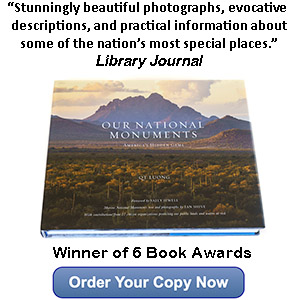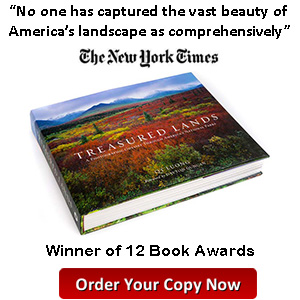Polarizing Filters and Vignetting on a Wide-Angle Lens: Corrections in Processing
No Comments
Modern zoom lenses are quite amazing compared with what was available a few decades ago. A lens such that the Sony FE 24-105mm f/4 G OSS (reviewed here) offers a great combination of sharpness and versatility in trans-standard focal lengths, all in a relatively compact package – consistent with the appeal of their A7 series cameras, Sony emphasizes that this lens is the smallest and lightest of its class.
However, compromises still have to be made for such lenses. In typical fashion, Sony designed the lens with a tight image circle, meaning that the area illuminated by the lens barely covers the full-frame sensor. This results in strong vignetting, the darkening of corners and edges compared to the image center. To keep the lens compact, a 77mm filter thread was chosen, instead of 82mm. As a consequence, corners are further darkened by a thick filter as the filter cuts into the field of view of the lens.
The problem is particularly noticeable with a polarizing filter, because even a thin polarizing filter is still quite thick compared with other filters. Here is a typical example at 24mm, f/11, from the Cadiz Dunes of Mojave Trails National Monument:

The image was photographed on the Sony FE 24-105 f/4 lens on the Sony A7R2 with a Tiffen filter which, at 7.7mm, is relatively thin – by comparison, my B+W and Heliopan polarizing filters are respectively 11mm and 12.7mm thick. This seems to contradict Ken Rockwell’s statement about that particular lens:
There’s no need for thin filters. Go ahead and use your standard rotating polarizer and grad filters. I can use fat 77mm filter and get no vignetting at 24mm on full-frameIt’s not that Rockwell’s website is “a work of fiction, entirely the product of [] imagination and personal opinion”. Rather, he shoots exclusively in JPG, in which case by default the camera automatically corrects vignetting by applying a profile. For example, on the Sony there is a setting “Lens Comp.” and within, the default for “Shading Comp.” is “Auto”. With that default, the image that you see in the viewfinder or LCD has the correction applied, so you don’t even see the full extent of the vignetting. Personally, I prefer to turn “Shading Comp.” to off to see what I get in the RAW file, because such a correction is not applied to a RAW file. With “Shading Comp.” off, the vignetting within the bare lens (example here) is barely noticeable, however, the vignetting caused by a polarizer is evident.
Provided that Lightroom has a profile for your lens and camera combination, it does the correction automatically on the RAW file much the same way as the camera corrects JPGs. “Enable Profile corrections” in the Lens Corrections panel is checked by default. By the way, acquiring the FE 24-105mm forced me to upgrade my operating system, which broke many applications! For some obscure reason, the version of Lightroom I was using was not supporting that particular lens profile, so I needed to upgrade to Lightroom Classic CC. In turn, Lightroom Classic CC was not supported by the version of Mac OSX I was running.

By default, the profiles corrections consist of both distortion and vignetting (both sliders are at 100%). We are concerned here with the vignetting, so let see what happens if we move the “Distortion” slider to 0% and keep “Vignetting” at 100%:

This was not too helpful!
Getting “Distortion” back to its default 100% definitively improves things. This tells us that the improvement is due to the corners being cropped by the distortion correction rather than being brightened by the vignetting correction. If you like to compose tightly to the edges and not crop like I do, this can alter your compositions. Parts of the image’s exposure are also affected, with fewer highlights being recoverable, as can be seen in the upper corner.

For all those reasons, I leave “Enable Profile corrections” off in my own default, and instead apply it on individual images on a case-by-case basis. Most of the time, those corrections are not necessary. A slight amount of vignetting can be desirable, as it helps keep the eye in the image center, and distortion is only noticeable in landscapes with a straight horizon line. Another problem with applying those corrections by default is that they slow down Lightroom quite a bit.
By the way, you can notice in the Lightroom screenshot that “Remove Chromatic Aberrations” is checked. By Lightroom defaults, it is not checked, although of the two boxes that is the one that I enable in my own defaults because there is no downsides to it. In my opinion, Adobe got it wrong with their two defaults here.
Even with the distortion correction, dark corners are still somehow present and distracting. To finish the image, I needed to crop manually to get rid of them.

The other problem with using a polarizer on a wide-angle lens is that this can result in uneven polarization of the sky, since the polarization depends on the angle relative to the sun. The polarizer’s effect is strongest a 90 degrees from the sun. In the image, the polarization is most intense at one-third of the frame which was at 90 degrees, and as you get over or under that angle, the effect is reduced. The overall effect is a darker blob, which is quite noticeable in a cloudless sky. It is quite easy to miss that effect in the viewfinder. In this case, I previously had the zoom set at a longer focal length, where the polarizer was just fine, and didn’t pay enough attention as I set the zoom to 24mm. Be careful with polarizers on wide-angle lenses!
Totally fixing the uneven sky in processing is very time-consuming, since it involves rebuilding the sky in Photoshop – this discussion gives an idea of the techniques involved. I quickly mitigated the problem in Lightroom by reducing the contrast and brightening shadows on a gradient selection of the sky, resulting in the finished image above.